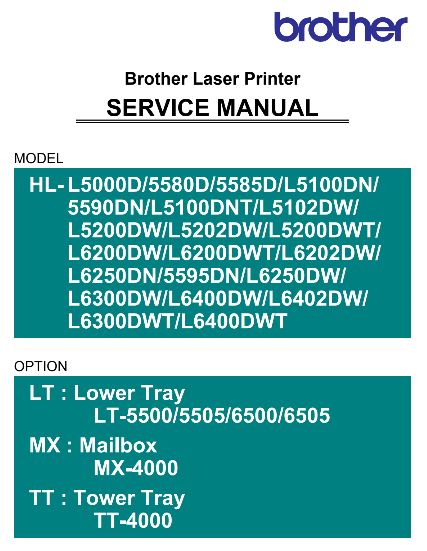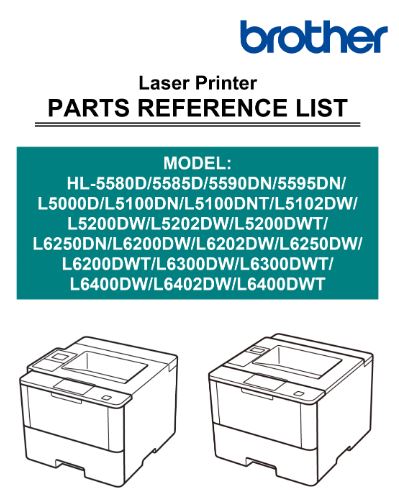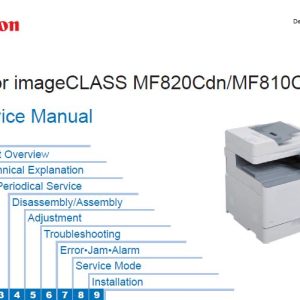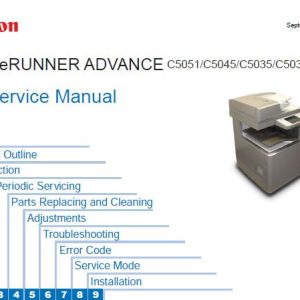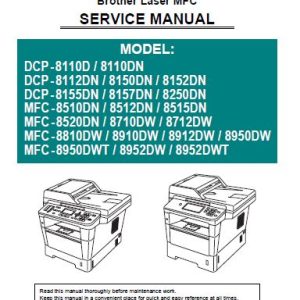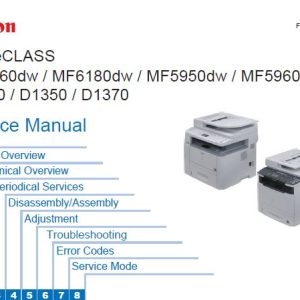Description
Service Manual Table of Contents
CHAPTER 1 SUPPLEMENTAL SPECIFICATIONS
1. GENERAL
2. NETWORK CONNECTIVITY
3. SERVICE INFORMATION
4. SUPPLIES
CHAPTER 2 ERROR INDICATIONS & TROUBLESHOOTING
1. INTRODUCTION
1.1 Precautions
1.2 Checks before Commencing Troubleshooting
2. OVERVIEW
2.1 Cross-section Drawing
2.2 Paper Feeding
2.3 Operation of Each Part
2.4 Block Diagram
2.5 Main Components
3. ERROR INDICATIONS
3.1 Error Codes
3.2 Error Messages
4. TROUBLESHOOTING
4.1 Error Cause and Remedy
4.2 Troubleshooting for Paper Feeding Problems
4.3 Troubleshooting for Image Defects
4.4 Troubleshooting for Software Problems
4.5 Troubleshooting for Network Problems
4.6 Troubleshooting for Control Panel Problems
4.7 Troubleshooting for Toner and Drum Problems
4.8 Troubleshooting for Fuser Unit Problems
4.9 Troubleshooting for Laser Unit Problems
4.10 Troubleshooting for PCB Problems
4.11 Troubleshooting for Other Problems
CHAPTER 3 DISASSEMBLY/REASSEMBLY
1. SAFETY PRECAUTIONS
2. PACKING
3. SCREW CATALOGUE
4. SCREW TORQUE LIST
5. LUBRICATION
6. OVERVIEW OF GEARS
7. HARNESS ROUTING
8. DISASSEMBLY FLOW CHART
8.1 Machine
8.2 LT
8.3 MX
8.4 TT
9. DISASSEMBLY PROCEDURE
9.1 Preparation
9.2 Paper tray
9.3 Back cover / Outer chute 3
9.4 Fuser cover
9.5 Fuser unit
9.6 MP cover ASSY
9.7 Front cover ASSY
9.8 Side cover L
9.9 Side cover R
9.10 Top cover ASSY
9.11 Main PCB ASSY / Wireless LAN PCB (Wireless LAN models only)
9.12 External temperature/humidity sensor
9.13 Laser unit
9.14 PF roller holder ASSY
9.15 Low-voltage power supply PCB ASSY
9.16 Toner amount detection sensor PCB ASSY (light emission)
9.17 Main fan
9.18 Filter
9.19 Relay front PCB ASSY
9.20 Registration clutch / T1 pickup clutch
9.21 Main frame L ASSY
9.22 Paper feed motor
9.23 Develop joint gear
9.24 Toner amount detection sensor PCB ASSY (light reception) .
9.25 MP solenoid
9.26 Develop clutch 51R
9.27 Internal temperature sensor
9.28 Fuser drive gear 39
9.29 MX connector ASSY (Touch panel models only)
9.30 Eject motor
9.31 Back cover/duplex tray sensor
9.32 LT/TT connector
9.33 High-voltage power supply PCB ASSY
9.34 Eject sensor PCB ASSY
9.35 MP roller holder ASSY / MP separation pad ASSY / MP separation pad spring
9.36 T1 paper feed sensor PCB ASSY / T1 paper feed actuator / T1 paper feed actuator spring
9.37 MP paper empty sensor PCB ASSY / MP paper empty actuator 1 / MP paper empty actuator 2
9.38 Paper empty sensor PCB ASSY (Models with 520-sheet T1 and HL-5580D/5585D only)
9.39 Registration front/rear sensor PCB ASSY
10. DISASSEMBLY PROCEDURE (LT UNIT)
10.1 Paper tray
10.2 LT roller holder ASSY
10.3 LT side cover L
10.4 LT side cover R
10.5 LT front cover ASSY
10.6 LT control PCB ASSY
10.7 LT pickup clutch
10.8 LT release clutch
10.9 LT connector ASSY / LT connector upper
10.10 LT paper feed sensor PCB ASSY
10.11 LT paper empty sensor PCB ASSY
11. DISASSEMBLY PROCEDURE (MX UNIT)
11.1 Bin ASSY A/B
11.2 MX relay PCB ASSY
11.3 MX switching solenoid / MX bin switching solenoid
11.4 MX control PCB ASSY
11.5 MX back cover sensor
11.6 MX connector holder ASSY
11.7 MX motor
11.8 MX bin stack sensor PCB ASSY
11.9 MX bin detection sensor
11.10 Feed roller ASSY upper MX
11.11 Feed roller ASSY lower MX
12. DISASSEMBLY PROCEDURE (TT UNIT)
12.1 Preparation
12.2 Paper tray
12.3 TT roller holder ASSY
12.4 Covers
12.5 TT control PCB ASSY
12.6 TT balance sensor L / TT balance sensor R
12.7 Fan motor
12.8 TT motor
12.9 T2TT unit
12.10 T3TT unit
12.11 Low-voltage power supply PCB ASSY
12.12 T4TT unit
12.13 T5TT unit
12.14 LT/TT connector ASSY (T2TT only)
12.15 TT relay PCB ASSY (Common to all TT)
12.16 TT pickup clutch (Common to all TT)
12.17 TT release clutch (Common to all TT)
12.18 TT jam sensor PCB ASSY (Common to all TT)
12.19 TT paper feed sensor PCBASSY (Common to all TT)
12.20 TT paper empty sensor PCB ASSY (Common to all TT)
12.21 Adjuster
CHAPTER 4 ADJUSTING AND UPDATING SETTINGS AS REQUIRED AFTER PARTS REPLACEMENT
1. IF YOU REPLACE THE MAIN PCB ASSY
1.1 Installing Firmware (Sub Firmware and Main Firmware)
1.2 Adjusting Touch Panel (Function Code: 61) (Touch Panel Models only)
1.3 Initializing the EEPROM of the Main PCB ASSY (Function Code:01)
1.4 Configure for Country/Region and Model (Function Code: 74)
1.5 Activating Memory Writing
1.6 Setting Serial Number and Entering Adjusted Value of Laser Unit
1.7 Adjusting Left-end and Upper-end Print Position (Function Code: 45) (TT only)
1.8 Resetting to Factory Shipping State
2. IF YOU REPLACE THE LOW-VOLTAGE POWER SUPPLY PCB ASSY
2.1 Resetting Irregular Power Supply Counter of the Low-voltage Power Supply PCB (Function Code: 88)
3. IF YOU REPLACE THE LASER UNIT
3.1 Entering Adjusted Value of Laser Unit
3.2 Resetting Printed Pages Counter of the Laser Unit
4. IF YOU REPLACE THE LCD PANEL ASSY OR PANEL PCB
4.1 Adjusting Touch Panel (Function Code: 61) (Touch Panel Models only)
4.2 Checking LCD Operation (Function Code: 12)
5. IF YOU REPLACE THE FUSER UNIT
5.1 Resetting Printed Pages Counter of the Fuser Unit
6. IF YOU REPLACE A PF KIT
6.1 Resetting Printed Pages Counter of a PF Kit
7. IF YOU REPLACE THE MX / TT / LT AND TT/LT CONTROL PCB
7.1 Installing Firmware (Main Firmware)
7.2 Adjusting Left-end and Upper-end Print Position (Function Code: 45) (TT only)
CHAPTER 5 SERVICE FUNCTIONS
1. MAINTENANCE MODE
1.1 How to Enter Maintenance Mode
1.2 List of Maintenance Mode Functions
1.3 Details of Maintenance Mode Functions
2. OTHER SERVICE FUNCTIONS
2.1 Print Printer Settings
2.2 Reset the Drum Unit Counter
CHAPTER 6 WIRING DIAGRAM
1. WIRING DIAGRAM
CHAPTER 7 PERIODICAL MAINTENANCE
1. SAFETY PRECAUTIONS
2. PERIODICAL REPLACEMENT PARTS
2.1 Preparation
2.2 Fuser unit
2.3 Laser unit
2.4 PF kit MP
2.5 PF kit 1
2.6 PF kit 2/3/4/5
APPENDIX 1 SERIAL NUMBERING SYSTEM
APPENDIX 2 DELETING USER SETTING INFORMATION
APPENDIX 3 INSTALLING THE MAINTENANCE PRINTER DRIVER
Parts Reference List Table of Contents
CONTENTS
1. FRAME L & DRIVE UNIT
2. FRAME R UNIT
3. FRAME
4. LASER UNIT
5. PAPER FEEDER
6. DX
7. PAPER CASSETTE
8. FIXING UNIT
9. COVERS & LABELS
10. PCB
11. ACCESSORIES
12. PACKING MATERIALS
13. PERIODICAL MAINTENANCE PARTS
14. LT