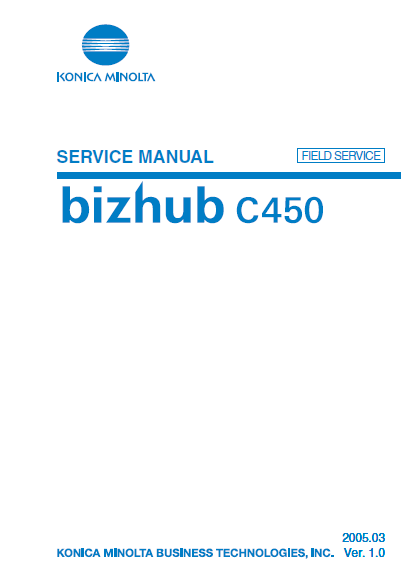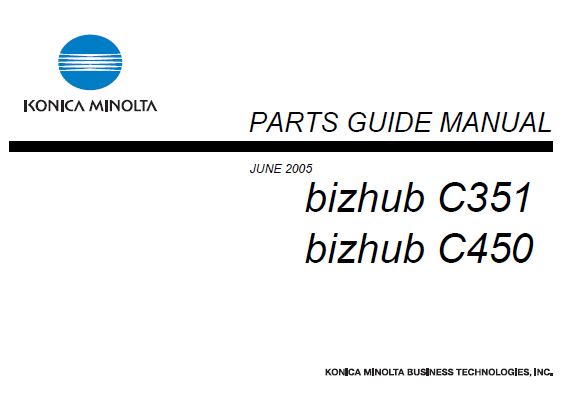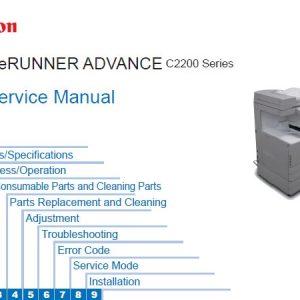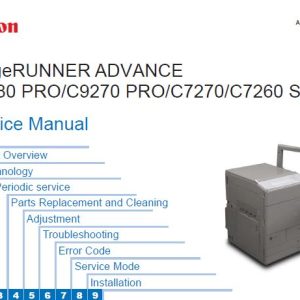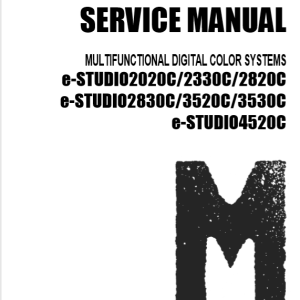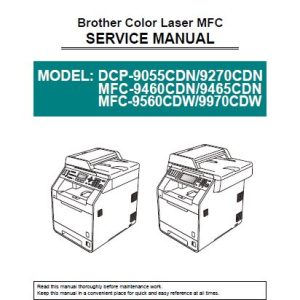Description
SERVICE MANUAL TABLE OF CONTENTS
MAIN UNIT
General
1. System configuration
2. Product specifications
2.1 Type
2.2 Functions
2.3 Types of Paper
2.4 Maintenance
2.5 Machine Specifications
2.6 Operating Environment
2.7 Built-in Controllers
Maintenance
3. Periodical check
3.1 Service schedule
3.2 Maintenance items
3.3 Maintenance parts
3.4 Concept of parts life
3.5 Maintenance procedure (Periodical check parts)
3.6 Replacing the unit
4. Service tool
4.1 CE Tool list
4.2 Copy materials
5. Firmware upgrade
5.1 Preparations for Firmware rewriting
5.2 Firmware rewriting
6. Other
6.1 Disassembly/Adjustment prohibited items
6.2 Disassembly/Assembly/Cleaning list (Other parts)
6.3 Disassembly/Assembly procedure
6.4 Cleaning procedure
6.5 Mount the original size detecting sensor FD2 (PC204)
6.6 Option counter
Adjustment/Setting
7. How to use the adjustment section
8. Utility Mode
8.1 Touch Panel Adj
8.2 Utility Mode function tree
8.3 Utility Mode function setting procedure
8.4 One-Touch Registration
8.5 User Setting
8.6 Administrator Setting
9. Adjustment item list
10. Service Mode
10.1 Service Mode function setting procedure
10.2 Service Mode function tree
10.3 Date/Time Input mode
10.4 Machine
10.5 Firmware Version
10.6 Imaging Process Adjustment
10.7 CS Remote Care
10.8 System 1
10.9 System 2
10.10 Counter
10.11 List Output
10.12 State Confirmation
10.13 Test Mode
10.14 ADF
10.15 FAX
10.16 Finisher
11. Enhanced Security
11.1 Enhanced Security Function Setting Procedure
11.2 Enhanced Security Function Tree
11.3 Settings in the Enhanced Security
12. Billing Setting
12.1 Billing Setting Function Setting Procedure
12.2 Billing Setting Function Tree
12.3 Settings in the Billing Setting
13. Procedure for Resetting
13.1 Trouble resetting
13.2 Contents to be cleared by Reset function
14. Mechanical adjustment
14.1 Mechanical adjustment of the scanner section
14.2 Scanner Position Adjustment
14.3 Mechanical adjustment of the bypass tray section
Troubleshooting
15. Jam Display
15.1 Misfeed Display
15.2 Sensor layout
15.3 Solution
16. Malfunction code
16.1 Restarting
16.2 Alert code
16.3 Solution
16.4 Trouble code
16.5 How to reset
16.6 Solution
17. Power supply trouble
17.1 Machine is not Energized at All (PU1 Operation Check)
17.2 Control panel indicators do not light.
17.3 Fusing Heaters do not Operate
17.4 Power is not Supplied to ADF
17.5 Power is not Supplied to Duplex
17.6 Power is not Supplied to Option
18. Image quality problem
18.1 How to read Element date
18.2 How to identify problematic part
18.3 Solution
Appendix
19. Parts layout drawing
19.1 Main unit
19.2 PC102/PC202 (Option)
19.3 PC-402 (Option)
19.4 FS-507 (Option)
19.5 JS-601 (Option)
19.6 FS-603 (Option)
19.7 PK-501 (Option)
19.8 Horizontal Transport Unit
20. Connector layout drawing
21. Timing chart
21.1 Main unit
21.2 Automatic Document Feeder
STANDARD CONTROLLER
General
1. Controller specifications
1.1 Type
1.2 Supporting client specifications
Maintenance
2. Checking the controller firmware version
3. Firmware upgrade
3.1 Preparations for Firmware rewriting
3.2 Firmware rewriting
4. Checking the Image Controller Setting
Troubleshooting
5. Checking the system configuration
6. Status codes
7. Troubleshooting procedures
7.1 Unable to print over the network
7.2 Unable to transmit data through Scan to FTP
7.3 Unable to transmit data through Scan to E-Mail/Internet FAX
7.4 E-mail does not reach the destination when transmission through Scan to E-Mail/Scan to Internet FAX is completed
AUTOMATIC DOCUMENT FEEDER
General
1. Product specification
1.1 Type
1.2 Functions
1.3 Paper type
1.4 Paper feed prohibited originals
1.5 Paper feed not guaranteed originals
1.6 Mixed original feed chart
1.7 Machine specifications
1.8 Operating environment
Maintenance
2. Periodical check
2.1 Maintenance procedure (Periodical check parts)
3. Other
3.1 Disassembly/Adjustment prohibited items
3.2 Disassembly/Assembly list (Other parts)
3.3 Disassembly/Assembly procedure
4. How to use the adjustment section
5. Service Mode
5.1 Service Mode setting procedure
5.2 ADF setting procedure
5.3 Sensor check list
6. Mechanical adjustment
6.1 Adjustment of the tray volume
6.2 Adjustment of the document edge guide reference position
6.3 Adjustment of the document skew
6.4 Adjustment of the document stop position
6.5 Adjustment of the registration loop value
6.6 Sensor auto adjustment
Troubleshooting
7. Jam Display
7.1 Misfeed display
7.2 Sensor layout
7.3 Solution
8. Set error detection
AUTOMATIC DUPLEX UNIT
General
1. Product specifications
1.1 Type
1.2 Paper type
1.3 Machine specifications
1.4 Operating environment
Maintenance
2. Periodical check
2.1 Maintenance procedure (Periodical check parts)
3. Other
3.1 Disassembly/Adjustment prohibited items
3.2 Disassembly/Assembly list (Other parts)
3.3 Disassembly/Assembly procedure
Adjustment/Setting
4. How to use the adjustment section
5. Sensor check
5.1 Check procedure
5.2 Sensor check list
6. Mechanical adjustment
6.1 Adjusting the paper reference position
Troubleshooting
7. Jam Display
7.1 Misfeed display
7.2 Sensor layout
7.3 Solution
PC-102/PC-202
General
1. Product specifications
1.1 Type
1.2 Paper type
1.3 Machine specifications
1.4 Operating environment
Maintenance
2. Periodical check
2.1 Maintenance procedure (Periodical check parts)
3. Other
3.1 Disassembly/Adjustment prohibited items
3.2 Disassembly/Assembly/Cleaning list (Other parts)
3.3 Disassembly/Assembly procedure
3.4 Cleaning procedure
4. How to use the adjustment section
5. Sensor check
5.1 Check procedure
5.2 Sensor check list
6. Mechanical adjustment
6.1 Adjusting the paper reference position
Troubleshooting
7. Jam Display
7.1 Misfeed display
7.2 Sensor layout
7.3 Solution
8. Trouble code
8.1 Trouble code display
8.2 Trouble code list
8.3 How to reset
8.4 Solution
PC-402
General
1. Product specification
1.1 Type
1.2 Paper type
1.3 Machine specifications
1.4 Operating environment
Maintenance
2. Periodical check
2.1 Maintenance procedure (Periodical check parts)
3. Other
3.1 Disassembly/Adjustment prohibited items
3.2 Disassembly/Assembly/Cleaning list (Other parts)
3.3 Disassembly/Assembly procedure
3.4 Cleaning procedure
Adjustment/Setting
4. How to use the adjustment section
5. Sensor check
5.1 Check procedure
5.2 Sensor check list
6. Mechanical adjustment
6.1 Adjusting the paper reference position
6.2 Shifter movement timing belt adjustment
Troubleshooting
7. Jam Display
7.1 Misfeed display
7.2 Sensor layout
7.3 Solution
8. Trouble code
8.1 Trouble code display
8.2 Trouble code list
8.3 Solution
FS-507
General
1. Product specification
1.1 Type
1.2 Functions
1.3 Paper type
1.4 Stapling
1.5 Sort and staple capacity
1.6 Hole Punch
1.7 Machine specifications
1.8 Operating environment
Maintenance
2. Other
2.1 Disassembly/Adjustment prohibited items
2.2 Disassembly/Assembly list (Other parts)
2.3 Disassembly/Assembly procedure
Adjustment/Setting
3. How to use the adjustment section
4. Sensor check
4.1 Check procedure
4.2 Sensor check list
5. Mechanical adjustment
5.1 Check/Adjustment of the Punch Hole positions
5.2 Adjustment of the solenoids
5.3 Timing belt tension adjustment
5.4 Adjustment of the Elevator Tray Upper Limit Sensor
6. Board switch
7. Test mode
7.1 Test mode setting procedure
7.2 Test mode operations
7.3 Operation in each test mode operation
Troubleshooting
8. Jam Display
8.1 Misfeed display
8.2 Sensor layout
8.3 Solution
9. Trouble code
9.1 Trouble code display
9.2 Trouble code list
9.3 Solution
FS-603
General
1. Product specification
1.1 Type
1.2 Functions
1.3 Paper type
1.4 Stapling
1.5 No. of sheets to be stapled (sort staple)
1.6 Machine specifications
1.7 Operating environment
Maintenance
2. Other
2.1 Disassembly/Adjustment prohibited items
2.2 Disassembly/Assembly list (Other parts)
2.3 Disassembly/Assembly procedure
Adjustment/Setting
3. How to use the adjustment section
4. Sensor check
4.1 Check procedure
4.2 Sensor check list
5. Mechanical adjustment
5.1 Adjustment of the stapling position
5.2 Adjustment of the folding position
5.3 Adjustment of height and inclination
5.4 Adjustment of the Folding Position
5.5 Stapler Phase Adjustment
5.6 Saddle Gear Phase Adjustment
6. Board switch
6.1 PWB-A FN (Finisher Control Board)
6.2 PWB-B PK (Punch Control Board
Troubleshooting
7. Jam Display
7.1 Misfeed display
7.2 Sensor layout
7.3 Solution
8. Trouble code
8.1 Trouble code display
8.2 Trouble code list
8.3 Solution
PARTS MANUAL TABLE OF CONTENTS
1 EXTERNAL PARTS
2 CONTROL PANEL
3 IR COVER I R
4 SCANNER DRIVE SECTION
5 OPTICAL SECTION
6 IR FRAME
7 MAIN FRAME
8 POWER UNIT
9 LEFT SIDE DOOR
10 MAIN SWITCH SECTION
11 PAPER SELECT SWITCH & LED LOCK
12 HOPPER SECTION
13 OZONE FAN SECTION
14 PC DRIVE SECTION
15 DRIVE SECTION
16 YMC DRIVE SECTION
17 FUSING DRIVE SECTION
18 DUPLEX UNIT
19 MULTI MANUAL FEED SECTION
20 PAPER TAKE-UP SECTION
21 CASSETTE FRAME
22 CASSETTE DRIVE SECTION
23 FUSING SECTION
24 PAPER DETECT SECTION
25 TRANSFER SECTION
26 TRANSFER FRAME
27 TRANSFER BELT UNIT
28 LED UNIT
29 FUSING COOL SECTION
30 PAPER EXIT DRIVE SECTION
31 PAPER TRANSPORT SECTION
32 ELECTRICAL COMPONENTS
33 MULTIPURPOSE CASSETTE
34 UNIVERSAL CASSETTE
35 WIRING
36 WIRING ACCESSORIES AND JIGS
37 ACCESSORY PARTS