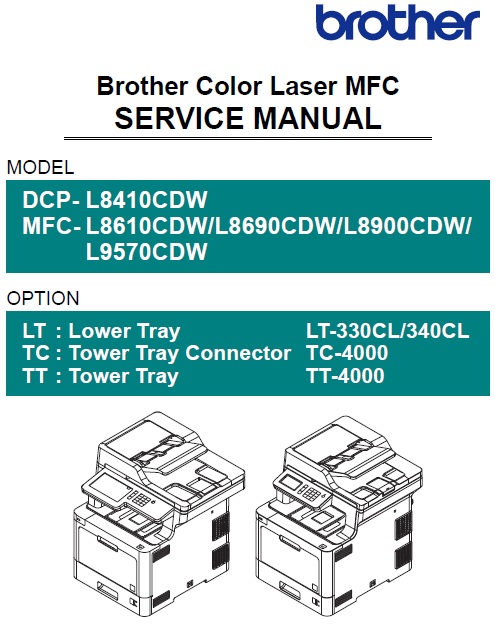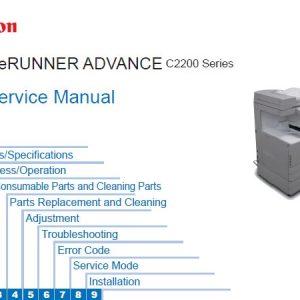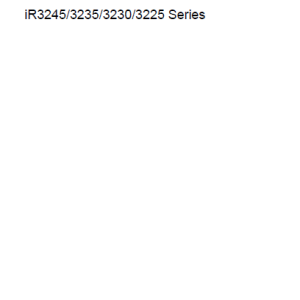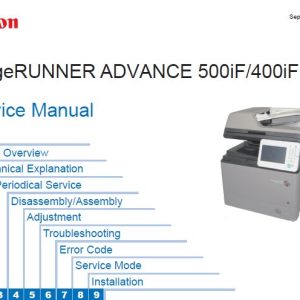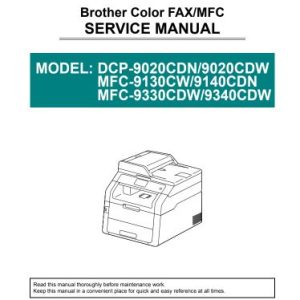Description
Service Manual Table of Contents
CHAPTER 1 SUPPLEMENTAL SPECIFICATIONS
1. GENERAL
2. NETWORK CONNECTIVITY
3. SERVICE INFORMATION
4. SUPPLIES
5. MEDIA SPECIFICATIONS
6. FAX (ONLY FOR THE MODELS WITH FAX FUNCTION)
7. COPY
8. SCANNER
CHAPTER 2 ERROR INDICATION AND TROUBLESHOOTING
1. INTRODUCTION
1.1 Precautions
1.2 Checks before Commencing Troubleshooting
2. OVERVIEW
2.1 Cross-section Drawing
2.1.1 Printer part
2.1.2 Scanner part
2.2 Paper Feeding
2.2.1 Printer part
2.2.2 Scanner part
2.3 Operation of Each Part and Location of Parts
2.4 Block Diagram
2.5 Main Components
3. ERROR INDICATIONS
3.1 Error Codes
3.2 Error Message
3.3 Communication Errors
4. TROUBLESHOOTING
4.1 Error Cause and Remedy
4.2 Troubleshooting for Paper Feeding Problems
4.2.1 No paper feeding from T1
4.2.2 No paper feeding from the LT
4.2.3 No paper feeding from the TT
4.2.4 No paper feeding from MP tray
4.2.5 Multiple sheets of paper are fed
4.2.6 Paper becomes wrinkled
4.2.7 Paper is fed at an angle
4.2.8 Paper curls
4.2.9 Unable to perform 2-sided printing
4.2.10 Paper jam
4.3 Troubleshooting for Image Defects
4.3.1 Image defect examples
4.3.2 Troubleshooting image defect
4.4 Troubleshooting for Software Problems
4.4.1 Unable to receive data
4.5 Troubleshooting for Network Problems
4.5.1 Cannot make a print through network connection
4.5.2 Cannot connect to access point
4.6 Troubleshooting for Control Panel Problems
4.6.1 Nothing is displayed on the LCD
4.6.2 Nothing is displayed on the LED
4.6.3 Unable to perform panel operation
4.7 Troubleshooting for Toner Cartridge and Drum Unit Problems
4.7.1 New toner not detected
4.7.2 Toner cartridge not detected
4.7.3 Toner replacement message displayed on LCD is not cleared
4.7.4 Drum error
4.7.5 Drum replacement message displayed on LCD is not cleared
4.8 Troubleshooting for Fuser Unit Problems
4.8.1 Fuser unit failure
4.9 Troubleshooting for Laser Unit Problems
4.9.1 Laser unit failure
4.10 Troubleshooting for PCB Problems
4.10.1 Main PCB failure
4.10.2 Full memory
4.11 Troubleshooting for Document Feeding Problems
4.11.1 No document is fed
4.11.2 Multiple documents are fed
4.11.3 Document jam
4.11.4 Document becomes wrinkled
4.11.5 Document size is not detected correctly
4.12 Troubleshooting for Image Defects
4.12.1 Defect examples
4.12.2 Troubleshooting according to image defect
4.13 Troubleshooting for Fax Problems
4.13.1 Fax cannot be sent
4.13.2 Fax cannot be received
4.13.3 Communication error occurs
4.13.4 Receive buffer full during receiving into memory
4.14 Troubleshooting for Other Problems
4.14.1 Cannot make print
4.14.2 Problem of USB direct interface
4.14.3 Cannot update firmware
4.14.4 “Paper Low” message does not disappear
CHAPTER 3 DISASSEMBLY AND ASSEMBLY
1. SAFETY PRECAUTIONS
2. PACKING
3. SCREW CATALOGUE
4. SCREW TORQUE LIST
5. LUBRICATION
6. OVERVIEW OF GEARS
7. HARNESS ROUTING
8. DISASSEMBLY FLOW
8.1 Machine
8.2 LT
8.3 TT
9. DISASSEMBLY PROCEDURE
9.1 Preparation
9.2 Paper tray (PF kit 1)
9.3 Back cover / Back cover stopper arm L/R
9.4 Fuser cover ASSY
9.5 Cleaner pinch roller S ASSY
9.6 Fuser unit
9.7 Cord hook
9.8 Side cover L ASSY
9.9 Side cover R
9.10 MP cover ASSY / MP paper guide ASSY
9.11 MP link L / MP link R
9.12 Front cover
9.13 Paper stopper
9.14 Back cover upper
9.15 Panel unit
9.15.1 Panel unit
9.15.2 NFC PCB (Models with NFC only)
9.15.3 Ten key PCB / Mode key PCB
9.15.4 Panel PCB / LCD
9.15.5 Touch panel ASSY
9.16 ADF unit / Hinge L ASSY / Hinge R /
Hinge R support / Hinge arm R / Document scanner unit
9.17 ADF cover ASSY
9.18 Gear cover / ADF front cover / Document sub tray
9.19 Document separate roller ASSY
9.20 ADF separation holder ASSY
9.21 Second side CIS unit / Second side CIS flat cable / CIS sponge /
LF1 roller ASSY / LF2 roller ASSY (Models with duplex printing only)
9.22 First side CIS unit / First side CIS flat cable
9.23 Joint cover ASSY
9.24 Modem PCB ASSY / Modem flat cable (Models with FAX only)
9.25 USB host PCB / USB cover
9.26 Main PCB ASSY / Wireless LAN PCB
9.27 Fuser fan
9.28 Power fan
9.29 High-voltage power supply PCB ASSY
9.30 Laser unit flat cable / Laser unit / High-voltage power supply flat cable
9.31 Front cover sensor
9.32 Process drive unit / Fuser drive gear Z25
9.33 Internal temperature sensor
9.34 Paper feed drive unit
9.35 Develop release drive unit
9.36 Develop release sensor PCB
9.37 Toner/new sensor PCB ASSY
9.38 Paper eject ASSY
9.39 Toner filter ASSY
9.40 Paper eject origin sensor
9.41 Back cover sensor ASSY
9.42 Eject sensor PCB ASSY
9.43 Registration mark sensor unit
9.44 Low-voltage power supply PCB ASSY
9.45 MP paper empty/registration front sensor PCB ASSY
9.46 Paper feed unit / Joint pin
9.47 Registration front/rear sensor PCB ASSY
9.48 T1 paper feed sensor PCB ASSY
9.49 Blower
10. DISASSEMBLY PROCEDURE (LT-330CL)
10.1 LT paper tray / Separation pad ASSY
10.2 LT roller holder ASSY
10.3 LT control PCB ASSY
10.4 LT paper feed unit
10.5 LT paper empty/paper feed sensor PCB ASSY
11. DISASSEMBLY PROCEDURE (LT-340CL)
11.1 LT paper tray / Separation pad ASSY
11.2 Separation roller ASSY
11.3 LT cover rear
11.4 LT control PCB ASSY
11.5 LT paper feed frame unit
11.6 LT paper empty/plate origin sensor PCB ASSY
12. DISASSEMBLY PROCEDURE (TT UNIT)
12.1 Preparation
12.2 TT paper tray
12.3 TT roller holder ASSY
12.4 Covers
12.5 TT control PCB ASSY
12.6 TT balance sensor L / TT balance sensor R
12.7 Fan motor
12.8 TT motor
12.9 T2TT unit
12.10 T3TT unit
12.11 Low-voltage power supply PCB ASSY
12.12 T4TT unit
12.13 T5TT unit
12.14 LT/TT connector ASSY (T2TT only)
12.15 TT relay PCB ASSY (Common to all TT)
12.16 TT pickup clutch (Common to all TT)
12.17 TT release clutch (Common to all TT)
12.18 TT jam sensor PCB ASSY (Common to all TT)
12.19 TT paper feed sensor PCB ASSY (Common to all TT)
12.20 TT paper empty sensor PCB ASSY (Common to all TT)
12.21 Adjuster
CHAPTER 4 ADJUSTMENTS AND UPDATING OF SETTINGS,
REQUIRED AFTER PARTS REPLACEMENT
1. IF YOU REPLACE THE MAIN PCB ASSY
1.1 Installing the Firmware
(Sub Firmware and Main Firmware)
1.1.1 Checking firmware version
1.1.2 Installing firmware
1.2 Adjusting Touch Panel (Function code 61)
1.3 Initializing the EEPROM of the Main PCB ASSY (Function code 01)
1.4 Configure for Country/Region and Model (Function code 74)
1.5 Continuous Adjustments of Density and Registration Sensor (Function code 73)
1.6 Acquisition of White Level Data (Function code 55)
1.7 Setting the Serial Number (Function code 80)
1.8 Adjusting Left-end and Upper-end Print Position (Function code 45) (TT only)
1.9 Resetting to Factory Shipping State (Function code 03)
2. IF YOU REPLACE THE REGISTRATION MARK SENSOR UNIT
2.1 Continuous Adjustments of Density and Registration Sensor (Function code 73)
3. IF YOU REPLACE THE LOW-VOLTAGE POWER SUPPLY PCB ASSY
3.1 Resetting Irregular Power Supply Counter of the Low-voltage Power Supply PCB
(Reset counters for consumable parts (Function code 88))
4. IF YOU REPLACE LCD, CONTROL PANEL ASSY OR PANEL PCB ASSY
4.1 Adjusting Touch Panel (Function code 61)
4.2 Checking LCD Operation (Function code 12)
5. IF YOU REPLACE THE LASER UNIT
5.1 Continuous Adjustments of Density and Registration Sensor (Function code 73)
5.2 Resetting Printed Pages Counter of the Laser Unit
(Reset counters for consumable parts (Function code 88))
6. IF YOU REPLACE THE ADF UNIT, FIRST SIDE CIS UNIT,
SECOND SIDE CIS UNIT OR DOCUMENT SCANNER UNIT
6.1 Acquisition of White Level Data (Function code 55)
6.2 Scanning and Printing Check
7. IF YOU REPLACE THE FUSER UNIT
7.1 Resetting Printed Pages Counter of the Fuser Unit
(Reset counters for consumable parts (Function code 88))
8. IF YOU REPLACE A PF KIT
8.1 Resetting Printed Pages Counter of a PF Kit
(Reset counters for consumable parts (Function code 88))
9. IF YOU REPLACE THE TT / LT AND TT/LT CONTROL PCB
9.1 Installing Firmware (Main Firmware)
9.1.1 Checking firmware version
9.1.2 Installing firmware
9.2 Adjusting Left-end and Upper-end Print Position (Function code 45) (TT only)
CHAPTER 5 SERVICE FUNCTIONS
1. MAINTENANCE MODE
1.1 How to Enter Maintenance Mode
1.1.1 Method of entering maintenance mode for service personnel
1.1.2 Method of entering end-user accessible maintenance mode
1.2 List of Maintenance Mode Functions
1.3 Details of Maintenance Mode Functions
1.3.1 Initialize EEPROM parameters (Function code 01, 91)
1.3.2 Transition to shipping state (Function code 03)
1.3.3 ADF performance test (Function code 08)
1.3.4 Print quality test pattern (Function code 09)
1.3.5 Set worker switches (WSW) and print worker switch setting data (Function code 10, 11)
1.3.6 Check LCD operation (Function code 12)
1.3.7 Check control panel key operation (Function code 13)
1.3.8 Save the NetConfig information (Function code 18)
1.3.9 Display software version (Function code 25)
1.3.10 Check sensor operation (Function code 32)
1.3.11 Display LAN connection status (Function code 33)
1.3.12 Set PC print functions (Function code 43)
1.3.13 Change USB No. return value / Switching Dither Pattern /
Switching of ON/OFF of DirectPrint Color mode-Improve Gray Color /
Switching of timing to execute Auto Registration / Adjust left-end print position /
Adjust upper-end print position / Change of the transfer current setting /
Change of ghost reduction setting (Function code 45)
1.3.14 Adjust printable range for each speed level (Function code 46)
1.3.15 Transfer received fax data / log information (fax models only) (Function code 53)
1.3.16 Fine-tune scanning position (Function code 54)
1.3.17 Acquire white level data and set CIS scan area (Function code 55)
1.3.18 Adjust touch panel (Function code 61)
1.3.19 Adjustment of color registration
(Adjustment of inter-color position alignment) (Function code 66)
1.3.20 Continuous print test (Function code 67)
1.3.21 Laser unit test pattern print (Function code 68)
1.3.22 Print frame pattern (single-side printing) (Function code 69)
1.3.23 Print frame pattern (duplex printing) (Function code 70)
1.3.24 Color test pattern (Function code 71)
1.3.25 Sensitivity adjustment of density sensor (Function code 72)
1.3.26 Continuous adjustments of density / registration sensor (Function code 73)
1.3.27 Configure for country/region and model (Function code 74)
1.3.28 Print maintenance information (Function code 77)
1.3.29 Check fan operation (Function code 78)
1.3.30 Delete fax data (Function code 79)
1.3.31 Display machine log information (Function code 80)
1.3.32 Display machine error code (Function code 82)
1.3.33 Developing bias voltage correction (Function code 83)
1.3.34 Send communication log information to telephone line (Function code 87)
1.3.35 Reset counters for consumable parts (Function code 88)
1.3.36 Quit maintenance mode (Function code 99)
2. OTHER SERVICE FUNCTIONS
2.1 Drum Cleaning
2.2 Change ON/OFF setting of color registration
2.3 Print Communication Error List
CHAPTER 6 WIRING DIAGRAM
1. WIRING DIAGRAM
CHAPTER 7 PERIODICAL MAINTENANCE
1. SAFETY PRECAUTIONS
2. PERIODICAL REPLACEMENT PARTS
2.1 Preparation
2.2 Fuser unit
2.3 Laser unit
2.4 PF kit 1
2.5 PF kit 2
2.6 PF kit MP
APPENDIX 1 SERIAL NUMBERING SYSTEM
APPENDIX 2 DELETING USER SETTING INFORMATION
APPENDIX 3 INSTALLING THE MAINTENANCE PRINTER DRIVER
Parts Manual Table of Contents
1. FRAME
2. MAIN DRIVE
3. LASER UNIT
4. PAPER FEEDER
5. MP
6. PAPER CASSETTE
7. FUSER UNIT
8. PAPER EJECT
9. COVERS & LABELS
10. DOCUMENT SCANNER
11. ADF
12. PANEL
13. PCB
14. ACCESSORIES
15. PACKING MATERIALS
16. PERIODICAL MAINTENANCE PARTS