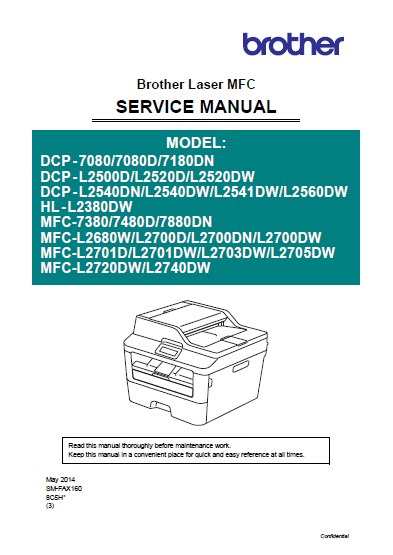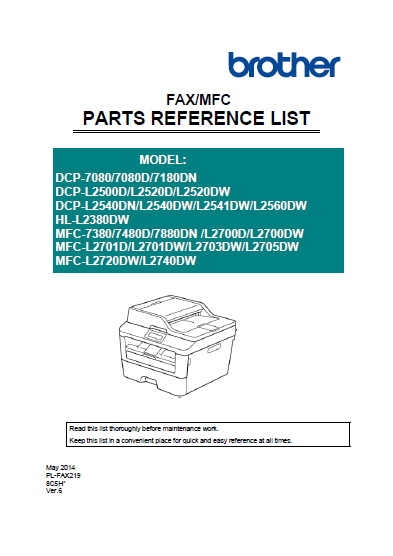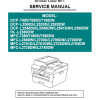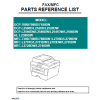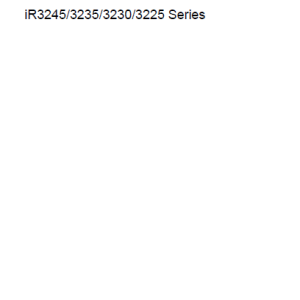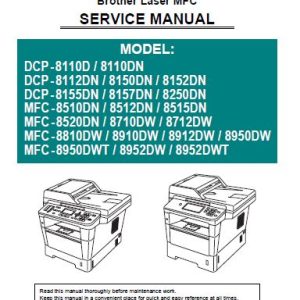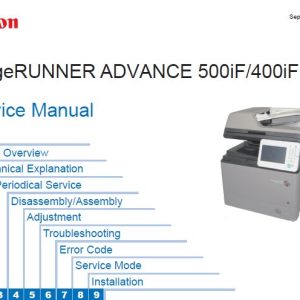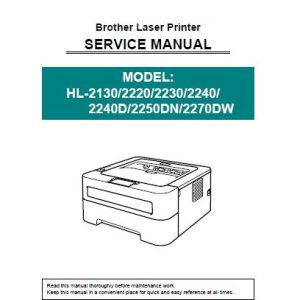Description
SERVICE MANUAL TABE OF CONTENTS
REGULATION
SAFETY INFORMATION
CHAPTER 1 SUPPLEMENTAL SPECIFICATIONS
1. GENERAL
2. NETWORK CONNECTIVITY
3. SERVICE INFORMATION
4. SUPPLIES
5. MEDIA SPECIFICATIONS
6. FAX (ONLY FOR THE MODELS WITH FAX FUNCTION)
7. COPY
8. SCANNER
CHAPTER 2 ERROR INDICATIONS & TROUBLESHOOTING
1. INTRODUCTION
1.1 Precautions
1.2 Checks before Commencing Troubleshooting
2. OVERVIEW
2.1 Cross-section Drawing
2.2 Paper Feeding
2.3 Operation of Each Part
2.4 Block Diagram
2.5 Main Components
3. ERROR INDICATIONS
3.1 Error Codes .
3.2 Error Messages
3.3 Communication Errors
4. TROUBLESHOOTING
4.1 Error Cause and Remedy
4.2 Troubleshooting for Paper Feeding Problems
4.3 Troubleshooting for Image Defects
4.4 Troubleshooting for Software Problems
4.5 Troubleshooting for Network Problems
4.6 Troubleshooting for Control Panel Problems
4.7 Troubleshooting for Toner and Drum Problems
4.8 Troubleshooting for Fuser Unit Problems
4.9 Troubleshooting for Laser Unit Problems
4.10 Troubleshooting for PCB Problems
4.11 Troubleshooting for Document Feeding Problems
4.12 Troubleshooting for Image Defects
4.13 Troubleshooting for Fax Problems
4.14 Troubleshooting for Other Problems
CHAPTER 3 DISASSEMBLY/REASSEMBLY
1. SAFETY PRECAUTIONS
2. PACKING
3. SCREW CATALOGUE
4. SCREW TORQUE LIST
5. LUBRICATION
6. OVERVIEW OF GEARS
7. HARNESS ROUTING
8. DISASSEMBLY FLOW CHART
9. DISASSEMBLY PROCEDURE
9.13 Document Cover ASSY
9.14 Panel Unit (For models with touch panel)
9.15 Panel Unit (For models without touch panel)
9.16 First Side CIS Unit, First Side CIS Flat Cable
9.17 Lock Claw, Pull Arm Guide
9.18 Modem PCB ASSY
9.19 Speaker Unit
9.20 Joint Cover ASSY
9.21 Fuser Unit
9.22 Low-voltage Power Supply PCB ASSY
9.23 Fan
9.24 High-voltage Power Supply PCB ASSY
9.25 Filter
9.26 Laser Unit
9.27 Wireless LAN PCB (Wireless network models only)
9.28 Roller Holder ASSY
9.29 Main PCB ASSY
9.30 T1 Clutch and Registration Clutch
9.31 New Toner Sensor PCB ASSY
9.32 Main Frame L ASSY
9.33 Main Motor
9.34 Fuser Gear 67R/40R
9.35 Eject Sensor PCB ASSY
9.36 Registration Front/Rear Actuator Holder ASSY
CHAPTER 4 ADJUSTING AND UPDATING SETTINGS AS
REQUIRED AFTER PARTS REPLACEMENT
1. IF YOU REPLACE THE MAIN PCB ASSY
1.1 Setting by Spec (Function code: 74)
1.2 Installing Firmware
1.3 Initializing the EEPROM of the Main PCB ASSY (Function code: 01)
1.4 Setting Serial Number and Entering Adjusted Value of Laser Unit
1.5 Acquiring White Level Data (Function code: 55)
1.6 Adjusting Touch Panel (Function code: 61) (Touch panel models only)
2. IF YOU REPLACE THE LOW-VOLTAGE POWER SUPPLY PCB ASSY
2.1 Reset Irregular Power Supply Detection Counter of
the Low-voltage Power Supply PCB (Function code: 88)
3. IF YOU REPLACE THE LASER UNIT
3.1 Entering Adjusted Value of Laser Unit
4. IF YOU REPLACE THE PANEL UNIT OR PANEL PCB UNIT
4.1 Installing Firmware (Touch panel models only)
4.2 Adjusting Touch Panel (Function code: 61) (Touch panel models only)
4.3 Checking LCD Operation (Function code: 12)
5. IF YOU REPLACE THE FIRST SIDE CIS UNIT OR DOCUMENT SCANNER UNIT
5.1 Acquiring White Level Data (Function code: 55)
5.2 Scanning and Printing Check
6. IF YOU REPLACE THE ADF UNIT OR SECOND SIDE CIS UNIT
6.1 Acquiring White Level Data (Function code: 55) (Duplex scanning models only)
6.2 Scanning and Printing Check
CHAPTER 5 SERVICE FUNCTIONS
1. FUNCTION CODE
1.1 How to Enter Maintenance Mode
1.2 List of Maintenance Mode Functions
1.3 Details of Maintenance Mode Functions
2. OTHER SERVICE FUNCTIONS
2.1 Print Communication Error List
CHAPTER 6 WIRING DIAGRAM
1. WIRING DIAGRAM
CHAPTER 7 PERIODICAL MAINTENANCE
1. PERIODICAL REPLACEMENT PARTS
APPENDIX 1 SERIAL NUMBERING SYSTEM
APPENDIX 2 DELETING USER SETTING INFORMATION
APPENDIX 3 INSTALLING THE MAINTENANCE PRINTER DRIVER
PARTS LIST TABLE OF CONTENTS
1. FRAME L & DRIVE UNIT
2. PAPER FEEDER
3. FRAME
4. LASER UNIT
5. DX
6. PAPER CASSETTE
7. FIXING UNIT
8. COVERS & LABELS
9. DOCUMENT SCANNER
10. ADF & DOCUMENT COVER ASSY
11. PANEL
12. PCB
13. ACCESSORIES
14. PRINTED MATERIALS
15. PACKING MATERIALS